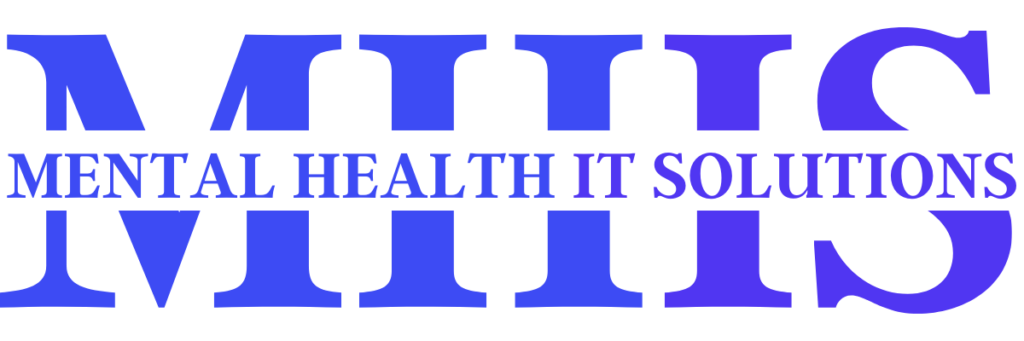Why Migrate from Wix to WordPress for Therapy Practices?
Wix offers an easy-to-use platform for beginners, but its limitations can hinder a growing therapy practice. WordPress, a robust content management system (CMS), provides advantages that align with the needs of mental health professionals:
- Enhanced Customization: WordPress offers thousands of themes and plugins, allowing you to create a HIPAA-compliant, client-focused website.
- Superior SEO: Advanced SEO plugins like Yoast SEO help optimize your site for voice search and local clients, as discussed in SEO strategies for therapists.
- Scalability: WordPress supports complex features like teletherapy integration and EHR systems, ideal for expanding practices.
- Cost Efficiency: While Wix’s pricing escalates with premium features, WordPress offers affordable hosting and free plugins.
- Control: WordPress is open-source, giving you full ownership of your site’s data and design.
However, Wix’s closed ecosystem makes migration challenging, requiring careful execution to preserve content, SEO, and functionality.
Pre-Migration Preparation
Proper planning minimizes risks during migration. Follow these steps to prepare:
1. Audit Your Wix Website
Document all content and features to ensure nothing is lost:
- List all pages (e.g., Home, About, Services, Contact).
- Note blog posts, images, videos, and forms (e.g., intake or consent forms).
- Identify functionalities like appointment scheduling or teletherapy links.
- Check SEO settings (meta titles, descriptions, alt text).
Use a spreadsheet to track URLs and content for reference during migration.
2. Back Up Your Wix Site
While Wix doesn’t allow full site exports, you can manually back up content:
- Copy text from pages and posts into a document.
- Download images and media files to your computer.
- Save your RSS feed for blog posts by navigating to yourwixsite.com/feed.xml or yourwixsite.com/blog-feed.xml, right-clicking, and selecting “Save As” to store the XML file.
- Export contact form data or client information via Wix’s dashboard, ensuring HIPAA-compliant storage.
3. Choose a WordPress Hosting Provider
Select a reliable, WordPress-optimized hosting provider to ensure performance and security:
- Recommended Providers: SiteGround, Bluehost, or WP Engine offer managed WordPress hosting with automatic updates, backups, and SSL certificates.
- Key Features:
- High uptime (99.9% or better).
- Free SSL for HIPAA compliance.
- Automatic backups to prevent data loss.
- Fast loading times for client satisfaction.
4. Secure Your Domain
If your domain is registered with Wix, prepare to transfer it:
- Obtain an authorization (EPP) code from Wix’s Domains page.
- Unlock your domain via Wix’s dashboard.
- Disable WHOIS Privacy to avoid transfer delays.
- Note: Domain transfers can take up to 7 days, so set up a temporary domain for your WordPress site during migration.
5. Assess HIPAA Compliance Needs
Therapy websites must comply with HIPAA to protect client data. Ensure your hosting provider and plugins support:
- Encrypted data storage and transmission.
- Business Associate Agreements (BAAs).
- Secure contact forms and client portals, as outlined in HIPAA-compliant website tools.
Step-by-Step Migration Process
Follow these steps to migrate your Wix website to WordPress safely:
Step 1: Set Up Your WordPress Site
- Purchase Hosting and Install WordPress:
- Sign up with your chosen hosting provider.
- Use the provider’s one-click WordPress installation tool to set up your site.
- Log in to your WordPress dashboard at yourdomain.com/wp-admin.
- Set Up a Temporary Domain:
- Since your Wix domain may still be active, use a temporary domain provided by your host (e.g., temp.yourhost.com).
- Since your Wix domain may still be active, use a temporary domain provided by your host (e.g., temp.yourhost.com).
- Install a Theme:
- Choose a responsive, HIPAA-friendly theme like Astra or Hello Elementor for customization flexibility.
- Navigate to Appearance > Themes > Add New, search for your theme, and click “Install” then “Activate.”
- Install Essential Plugins:
- Yoast SEO: For optimizing content and preserving SEO rankings.
- Wordfence: For security and malware protection.
- Elementor: For drag-and-drop page building, mimicking Wix’s ease of use.
- Broken Link Checker: To identify and fix broken links post-migration.
- Install plugins via Plugins > Add New.
Step 2: Migrate Content from Wix to WordPress
Wix lacks a direct export feature, so content migration involves manual and semi-automated methods:
- Migrate Blog Posts via RSS Feed:
- Locate your Wix RSS feed (yourwixsite.com/feed.xml or yourwixsite.com/blog-feed.xml).
- Save the XML file to your computer.
- In WordPress, go to Tools > Import, select “RSS,” and click “Run Importer.”
- Upload the saved XML file and assign posts to an author.
- Note: RSS migration only imports blog posts, not pages or images.
- Migrate Pages Manually:
- Copy text from each Wix page and paste it into new WordPress pages (Pages > Add New).
- Use Elementor to recreate layouts similar to your Wix design.
- For small sites, manual migration ensures accuracy but is time-consuming.
- Migrate Images:
- Upload images from your Wix backup to WordPress via Media > Add New.
- Insert images into posts or pages, adding alt text for SEO.
- Use the Auto Upload Images plugin to import images embedded in posts.
- Recreate Forms and Functionalities:
- Use plugins like WPForms to recreate HIPAA-compliant contact or intake forms.
- For scheduling, integrate tools like Calendly or SimplePractice, as discussed in AI-powered appointment scheduling.
- Rebuild navigation menus in WordPress (Appearance > Menus).
- Optional: Use a Migration Plugin:
- For larger sites, consider CMS2CMS or WP All Import to automate content transfer.
- These plugins map Wix content to WordPress fields, reducing manual effort but may require payment.
Step 3: Preserve SEO Settings
To maintain your search engine rankings:
- Replicate meta titles and descriptions using Yoast SEO.
- Set up 301 redirects from old Wix URLs to new WordPress URLs using a plugin like Redirection.
- Update your sitemap via Yoast SEO and submit it to Google Search Console.
- Maintain URL structures where possible (Settings > Permalinks > Custom Structure).
- Monitor SEO performance post-migration with Google Analytics, installed via a plugin like MonsterInsights.
For more SEO tips, explore how to migrate your therapy website without losing SEO.
Step 4: Test Your WordPress Site
Before going live, thoroughly test your site:
- Check all pages, posts, and forms for formatting issues.
- Verify mobile responsiveness using tools like Google’s Mobile-Friendly Test.
- Scan for broken links with the Broken Link Checker plugin.
- Ensure HIPAA-compliant features (e.g., secure forms, SSL) are active.
- Test loading speed with PageSpeed Insights and optimize with plugins like WP Rocket.
Step 5: Transfer Your Domain
Once your WordPress site is ready:
- Update DNS settings in your Wix dashboard to point to your WordPress host’s nameservers (provided by your host).
- Transfer your domain to your new registrar (e.g., your hosting provider or Namecheap) using the EPP code.
- Allow up to 7 days for DNS propagation.
- Verify domain functionality by accessing your site at yourdomain.com.
Step 6: Go Live and Monitor
- Deactivate your Wix site or set up 301 redirects to your WordPress site.
- Monitor for issues using Google Analytics and Search Console.
- Regularly update WordPress, themes, and plugins to maintain security and performance.
Common Challenges and Solutions
Migration can present obstacles, especially for therapy practices. Here’s how to address them:
- SEO Loss: Use 301 redirects and Yoast SEO to preserve rankings. Monitor with Google Search Console for 30 days post-migration.
- Image Hosting Issues: Wix-hosted images won’t transfer automatically. Upload images to WordPress manually or use a plugin like Auto Upload Images.
- HIPAA Compliance: Ensure your WordPress host and plugins offer BAAs. Avoid non-compliant plugins for forms or scheduling.
- Time Constraints: For large sites, consider professional migration services like Seahawk Media or WP SitePlan.
- Client Disruption: Communicate with clients about potential downtime and test teletherapy links post-migration, as covered in teletherapy platforms for therapists.
Post-Migration Best Practices
To maximize your WordPress site’s potential:
- Optimize for Speed: Use caching plugins like WP Rocket and optimize images with Smush.
- Enhance Security: Enable two-factor authentication and regular backups with UpdraftPlus.
- Update Content: Refresh your services page to attract clients, following tips in how to write a therapy services page.
- Leverage Local SEO: Optimize for local searches with Google Business Profile, as outlined in local SEO for therapists.
- Maintain HIPAA Compliance: Regularly audit your site for compliance, especially if integrating EHR or teletherapy tools.
When to Hire a Professional
If your site is large, complex, or you lack technical expertise, consider hiring a professional migration service:
- Seahawk Media: Specializes in Wix to WordPress migrations with a focus on SEO and security.
- WP SitePlan: Offers expert support for therapy websites, ensuring HIPAA compliance.
- 10Web: Uses AI tools for fast, automated migrations.
Professional services save time and reduce risks but may cost $300–$5,000, depending on site complexity.
Conclusion
Migrating your therapy practice website from Wix to WordPress offers significant benefits, including customization, SEO, and scalability. By following this step-by-step guide—auditing your site, backing up content, setting up WordPress, migrating carefully, and preserving SEO—you can ensure a safe transition. Prioritize HIPAA compliance and test thoroughly to maintain client trust and functionality.
For expert assistance with migration, SEO, or HIPAA-compliant tools, visit Mental Health IT Solutions, which specializes in digital solutions for therapy practices.